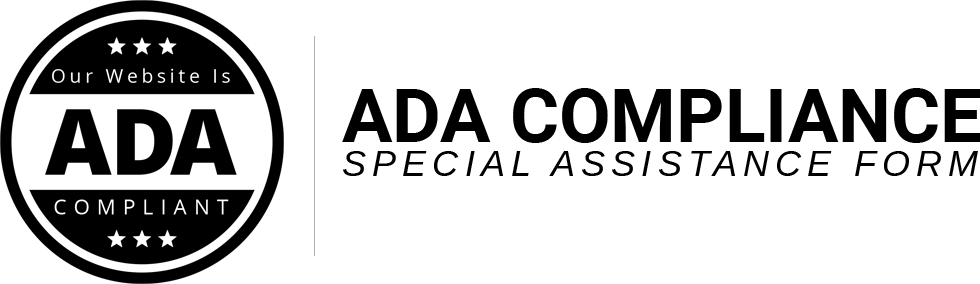
Steel Guard Safety Products works hard to make sure our website is accessible to all users.
If you have any trouble finding what you are looking for, please call us or use the following contact form.
Customer Support Number: (773) 219-0233
Additional Steps we take to keep our website accessible.
Steel Guard Safety Products: Web Accessibility Statement
At Steel Guard Safety Products, we take web accessibility seriously.
While everyone knows that no website will ever be 100% compliant 100% of the time, we continually review and improve site features and programming on a regular basis to monitor, upgrade and enhance site features for those impaired so to conform to compliance with WCAG 2.1, ADA, Section 508, AODA, EN 301549 and IS 5568. This helps to ensure that everyone that visits our website can purchase the products they want.
We remain active in the conversation, and our web team works to perform website updates on a regular basis.
If you notice an issue that we may have missed, one that causes an accessibility issue – just tell us!
If you need any assistance, you can reach us at the support number below:
Customer Support Number: (773) 219-0233
Thank you for choosing Steel Guard Safety Products for all of your Barrier Protection System needs!
Steel Guard Safety Products: Accessibility Tips
At Steel Guard Safety Products, we take web accessibility seriously.
– For easier reading, enlarge or zoom your screen. One of the most useful and common tips for easier reading, is enlarging what you see on screen. This can be done a few different ways, but here are some of the most common instructions:
– On Windows, you can press “Ctrl +” or “Windows +” to zoom. You may also find the “Magnifier” application useful. This can be found by pressing the Windows button, and searching for “Magnifier”.
– On a Mac, go to System Preferences, open “Universal Access” and select the “Seeing” tab. Check the box under “Zoom” to “On”. On other Apple devices you can tap “Settings”, then “General”, then “Accessibility”. Tap the “Zoom” button and toggle it “On”.
– On certain Mac products, you can also press “Cmd +” or “Cmd -” to zoom in or out when you are in your web browser (or other applications).
– Remember on mobile devices you can usually “pinch zoom” in or out. This can work on Apple devices, Android / Google devices and more.
– At times, changing the Font Colors can help users scan and read text faster & easier.
This – in combination with the zoom command(s) listed above – can often improve the user experience.
Use as needed with the following commands.
– In Internet Explorer, go to “Tools”, then “Internet Options”, on to “General”. From here, select “Colors, Fonts, or Accessibility”.
– In Mozilla Firefox, choose “Options”, then “Content”, then finally “Fonts & Colors”.
– In Safari, select “Preferences”, “Appearance” tab, and then hit the “Select…” button next to the font fields.
– In Chrome, go to “Preferences”, activate the “Show advanced settings” link, go to the “Web content” heading and change the “Font size”, “Customize fonts” in other ways, or set default “Page zoom”.
– Certain customers may require the aid of a screen reader. These tools allow people to read and interact with websites by providing a text-to-speech functionality that allows for the consumption of most website content. If you come across a section of our site that does not work with your screen reader, please contact us and let us know so we can take appropriate steps to fix the problem.
– If you are looking for a screen reader, there are free options available including NVDA for Windows and VoiceOver for Mac.
– Many mobile devices also include apps or native support for some of these features. For example, VoiceOver for iOS and TalkBack for Android are the screen readers that come built-in. To turn on VoiceOver, go to “Settings”, then “General”, to “Accessibility”, and then turn “VoiceOver” on. You can set the “Accessibility Shortcut” to “VoiceOver” from the “Accessibility” page in order to triple-click the “Home” button to toggle VoiceOver on and off. TalkBack has a similar feature.
– “Zoom”, “Magnifier”, “Invert Colors”, “Color Filters”, and “Reduce White Point” are other features and tools on iOS that you can use. These are also available through the “Accessibility Shortcut”.
If you need any assistance, you can reach us at the support number below:
Customer Support Number: (773) 219-0233
Thank you for choosing Steel Guard Safety Products for all of your Barrier Protection System needs!
The following details outline some of the steps that we have taken to make the website more accessible.
As we make changes, we will try to add them here. As mentioned above if you have any questions or need help accessing anything, please call our ADA Support Phone Number.
This phone number along with the ADA Contact Form are the first step towards a completely compliant website and online shopping experience. Over the next several months we will be making more edits to the code including (but not limited to) scanning our ALT tags and naming them, along with images in a “screen-reader-friendy” way.
Again, if you have any trouble navigating our site, please contact us for assistance and to let us know. Thanks!


